A mosaic is a match of two or more images edging or partially overlaying in order to create a single image of the area covered by the images. To elaborate a mosaic it is necessary that all the images are in the same projection.
To visualize the mosaic tool, use the Remote Sensing toolbar selecting “Raster process” from the left button and “Mosaics” from the left button.

The dialog window will appear as follow.
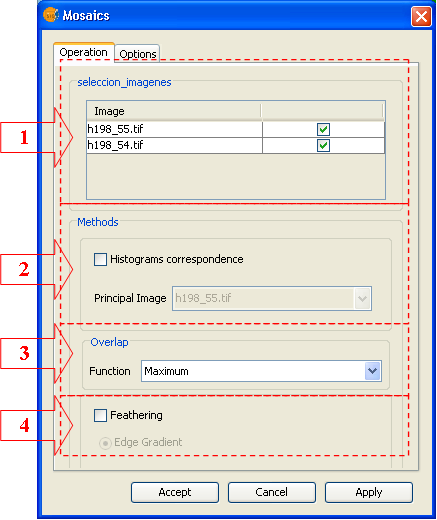
(1). Area of image selection. The images selected in this table are the ones that will compose the mosaic.
(2). As preliminary step to the composition of the mosaic, an Histogram Matching can be performed in order that all the images of the mosaic will be adjusted to the histogram of a reference image selected by the user in the combo box.
(3). Selection of the method to perform the mosaic. Available methods are
- Maximum: Maximum band value for all the overlaying pixels.
- Minimum: Minimum band value for all the overlaying pixels.
- Average: Arithmetical average value for all the overlaying pixels.
- Of the top image: Pixel values of the top image in the view are assumed
- Of the bottom image: Pixel values of the bottom image in the view are assumed
(4). Feathering Function. If the corresponding check box is activated, the mosaic is built by a procedure of edge degradation. This method allows that only two images are involved in the mosaic.
Output options
Output options are usual ones. Select if you want to save the result as a file or to keep in Memory. In the first case you will be asked to specify the destination folder and the file name before launching the operation. If you choose to keep in memory, you will be able to save it later by the option “Save as” by clicking with the right mouse button over the corresponding layer in the TOC.









